Access your school saved data from anywhere Video Conferencing You should have a meeting ID and passcode sent to you from your teacher a Zoom account is not required to view/join a Zoom meeting. PC Download the Zoom for Meetings
Zoom
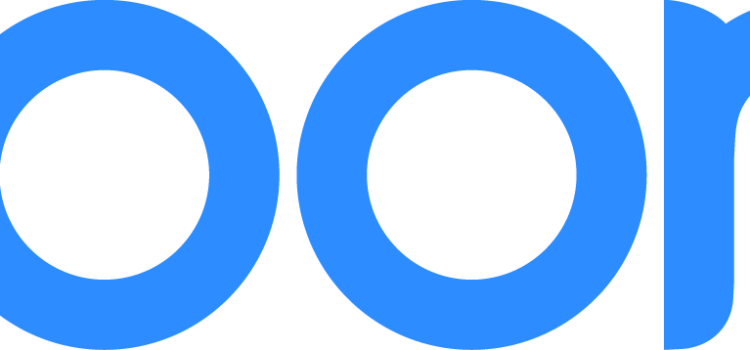
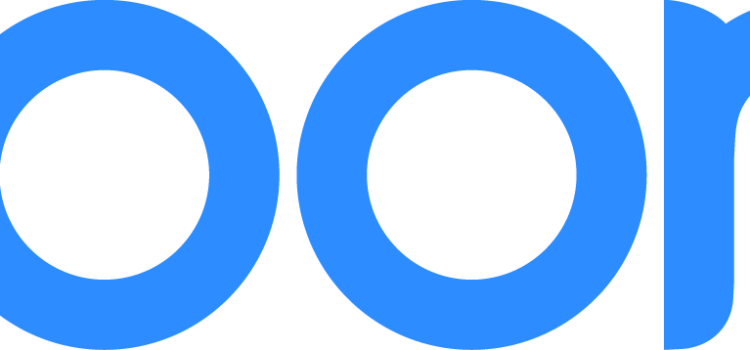
Access your school saved data from anywhere Video Conferencing You should have a meeting ID and passcode sent to you from your teacher a Zoom account is not required to view/join a Zoom meeting. PC Download the Zoom for Meetings
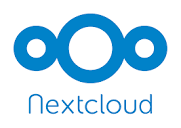
Access your school saved data from anywhere SD54 Nextcloud Portal Logon in using your school district Username and Password. For more information on using NextCloud see our documentation on this site. Nextcloud
Access office 365 Logon using your district username (remember to add the @sd54.bc.ca to the end) and password. Online use of Microsoft office products, saving your school files in OneDrive and connecting with your teacher through Teams.
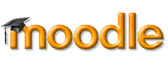
Online district provided course’s. Moodle, School District 54 Online Learning Moodle-Junior (School District 54 Elementary Online Connection) Tip: Using the Moodle app, this will allow you to download whole Moodle course’s to work on offline.

Minecraft for Education is available for all students that are registered with School District #54 You can download a copy for use on your home computers from the following link. Minecraft for Education Once the program has been downloaded and
Select SBO-GUEST from the list of available networks. A window will pop up asking you to either log on or register. School District 54 Employees If you are an employee use your district login credentials. Guests If you do not
This page provides information to end users about how to connect to the school district Wi-Fi network. The School District provides free Wi-Fi to all of it’s staff and students, as well as guests. Individual schools may restrict Wi-FI access
3D Printing files can be found at the Thingiverse website. Makedo Print your own Makedo parts, we have collected a few files that will allow you to print your own Makedo pieces. Angle Brackets (Includes angles from 180 to 90)
Depending on which printer you are using different software will be required. Makerbot Makerbot desktop software Ultimaker 3 CURA Under the File menu, load Model file, File, Print
3D Printing (Demo) Finding a model file Visit the Thingiverse website, and search for a model you would like to print. Download the model zip file. Open the downloaded zip file and select the printable files you do not have